Lua sample program
Last update: May 2015
This is a sample program that uploads the images in to Facebook from your FlashAir.
lua_sample.zip (5KB)
All sample code on this page is licensed under BSD 2-Clause License
Place the sample program in /lua on your FlashAir. Your directory structure should look something like the following:
/
+-- DCIM/
| +-- 100__TSB/
| +-- 101_FILE/
| +-- JPEG file
+-- lua/
| +-- facebook.html
| +-- facebook.cfg
| +-- fb_auto_up.lua
| +-- fb_get_token.lua
| +-- fb_token_handler.lua
| +-- lastupload.cfg
+-- SD_WLAN/
+-- CONFIG
- DCIM/101_FILE is just an example path, the folder name will change depending on your camera.
Notes
- This program is intended to be a demonstation, not for practical use.
- If you have insufficient space on your card, the sample may not work.
- If Facebook’s API changes, there is a chance this sample will no longer work.
1. Register as a Developer
To create an app that will access Facebook, you must be registered as a developer. If you are already registered, skip to the next step!
You’ll need a PC connected to the internet to continue.
- Open Facebook Developers
- Select "My Apps" → "Register as a Developer" from the menu.
-
Complete the Developer Registation process.
- You will need a mobile number or credit card to authenticate.
- How to register as a Developer | TechMemo
- How do I verify my developer account? | Facebook Help Center
2. Create a new App
Register a new application with Facebook. You’ll need a PC connected to the internet to continue.
- Open the Application Management Page
-
Select "Create a New App"

-
Enter the "Display Name", choose a "category" and select "Create App ID".
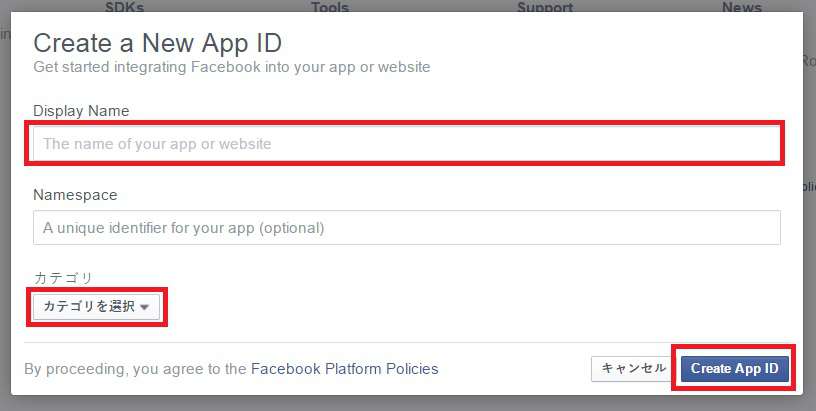
- Example: "Lua Upload", "Photo"
-
Then registration is complete, the Dashboard should appear.
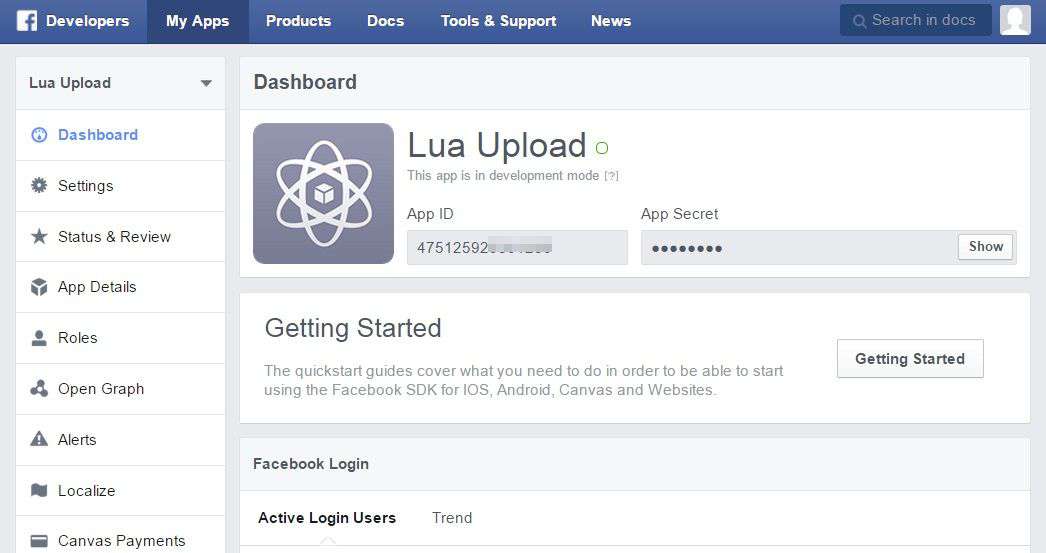
-
Click "Settings" in the top left, and then select"+ Add Platform".
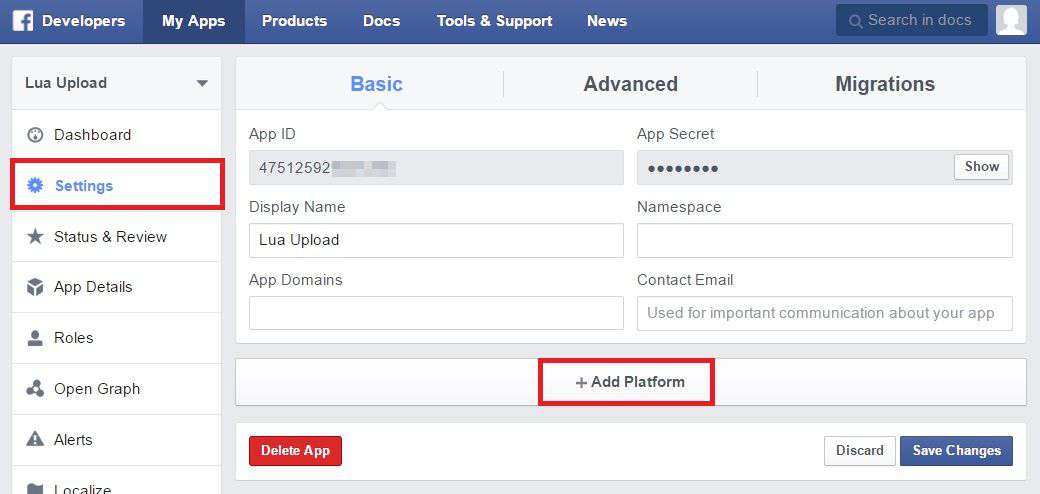
-
Choose "Website".
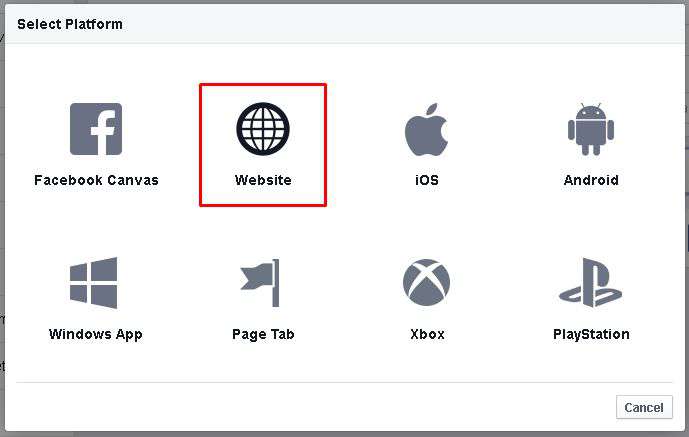
-
You will be asked for a site URL. Enter "URL: http://flashair.local/lua/facebook.html and then
click "Save Changes"
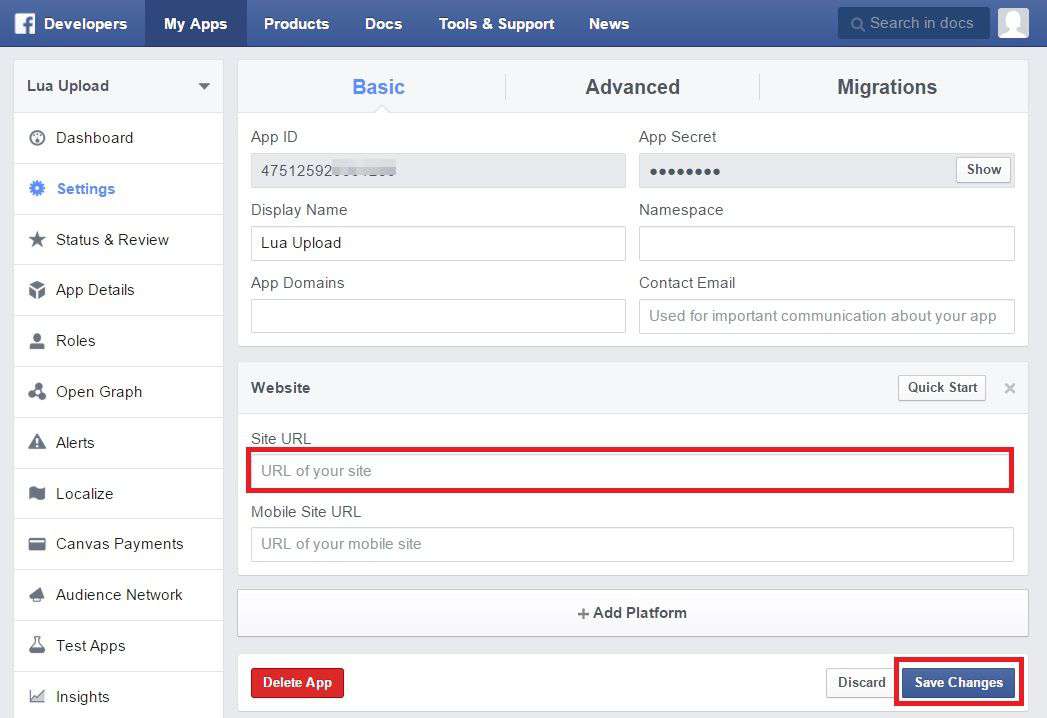
-
The application information should be private, don’t share it with others!
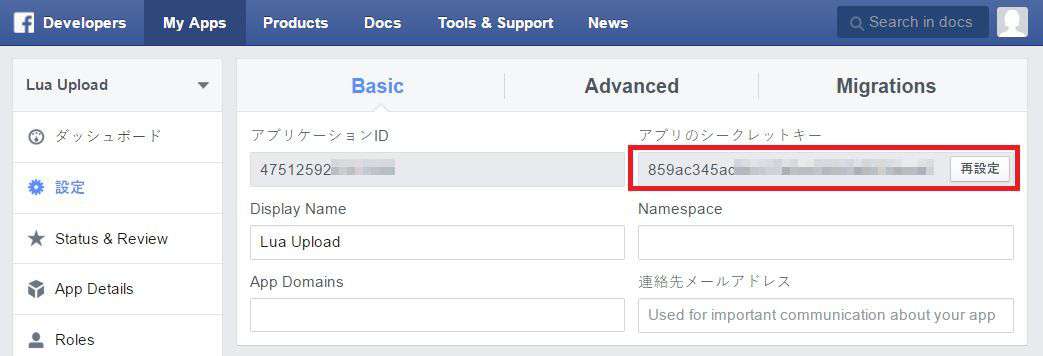
- Application ID (App ID)
-
Application Secret Key (App Secret)
- Press "Display" to see the App’s secret key.
-
From the "Tools & Support" menu, select "Access Token Tool".
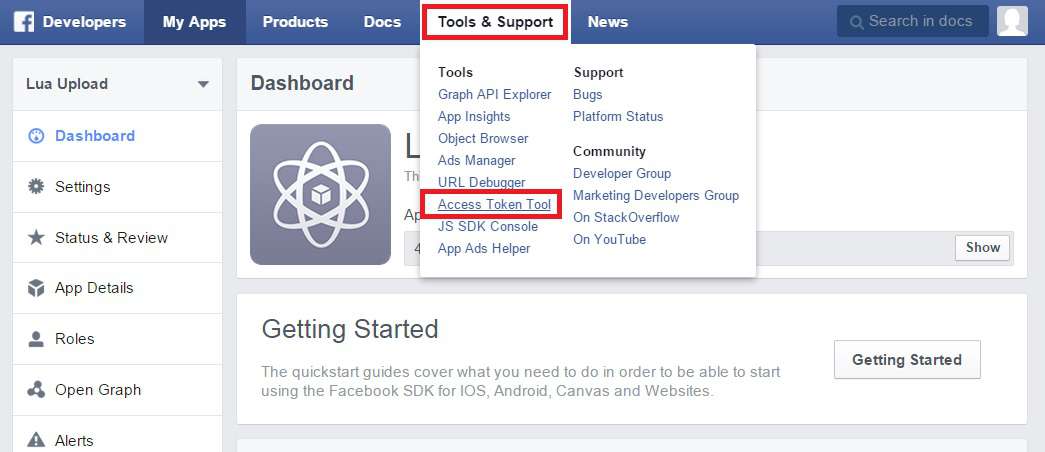
-
You should now have your "App Token".
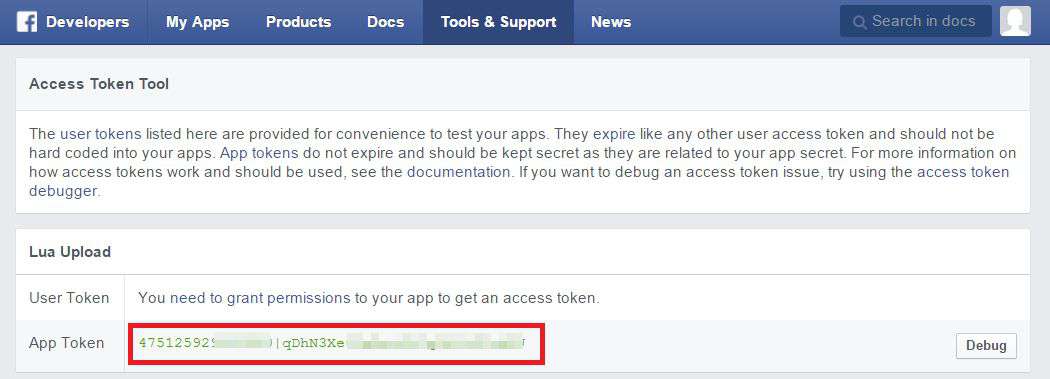
3. Aquiring the Access Token
- Insert the FlashAir into your card reader.
- Edit the "CONFIG" file, stored in the "SD_WLAN" folder.
| Key | Value | Description |
|---|---|---|
| APPMODE |
6
|
Sets "Internet pass-thru" mode. |
| APPSSID |
example) lua_test
|
FlashAir’s SSID |
| APPNETWORKKEY |
example) 12345678
|
FlashAir’s WiFi Password |
| BRGSSID |
example) my_home_wlan
|
WLAN AP’s SSID |
| BRGNETWORKKEY |
example) password12345678
|
WLAN AP’s Password |
| APPAUTOTIME |
0
|
Disables the automatic timeout of the FlashAir’s network. |
| WEBDAV |
2
|
WebDAV |
- Edit facebook.html, and set your App ID (the appID variable).
var appId = "475125929999999";- Remove and re-insert your FlashAir.
- From a PC, connect to the FlashAir’s Wireless LAN (using the SSID and password in CONFIG).
- Connect to http://flashair.local/lua/facebook.html with a web browser.
-
An OAuth authentication screen should appear, click "OK".
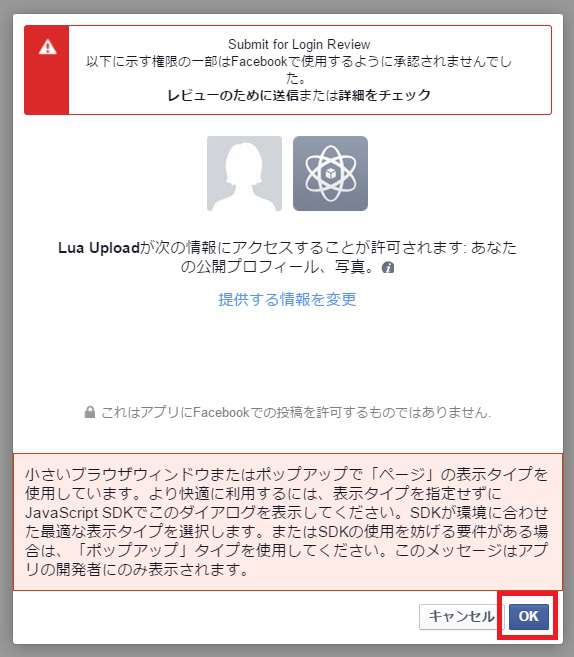
-
It might be a good idea to set it so posts are only shared with you.
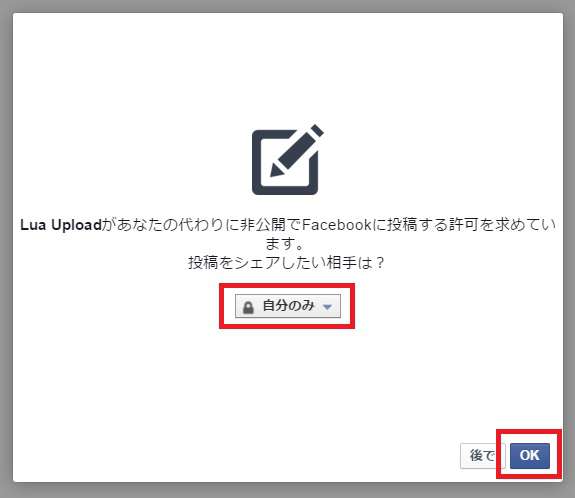
-
If it worked, it should output PUT Success: Created
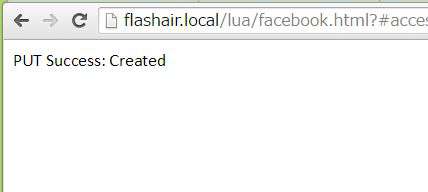
- Your access token should be stored in a file called "fb_access_token" on your FlashAir (in the "lua" folder).
4. Preparing to Upload
- Insert the FlashAir into a card reader.
- Edit facebook.cfg and set the App ID.
app_access_token=475125929999999|qDhN3XeXxXxXxXxXxXxXxXxXxXx
app_secret=859ac999999999999999999999999999
app_id=475125929999999
token_fullpath=/lua/fb_access_token-
This will request an access token that should last for 60 days, as the current token will only
be
valid for about one hour. Access http://flashair.local/lua/fb_get_token.lua,
and if the output looks like the following you’re ready to continue.
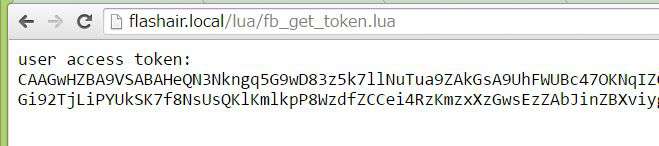
- Edit lastupload.cfg and set the contents to the following. If the file does not exist, create it!
lastupload=1000001- This will tell the app to ignore the FA000001.JPG file in 100__TSB.
- It is a good idea to switch your FlashAir to Station Mode, by editing SD_WLAN/CONFIG
| Key | Value | Description |
|---|---|---|
| APPMODE |
5
|
Sets Station Mode |
| APPSSID |
example) my_home_wlan
|
WLAN AP SSID |
| APPNETWORKKEY |
example) password12345678
|
WLAN AP Password |
| LUA_RUN_SCRIPT |
example) /lua/fb_auto_up.lua
|
Run the FB uploader script on boot! |
- Remove the FlashAir from the SDCard reader.
5. Upload!
- Re-insert the FlashAir
-
Your FlashAir will automatically begin uploading to Facebook!
- Your images will be sorted into albums based on date, in “YYYY-MM-DD” format.
- Images will be uploaded by folder, oldest folder first.
- Note: Deleting or renaming a folder may have unexpected results.
- It can take several minutes for large images to upload.
-
You should be able to see the uploaded photos on your Facebook page!
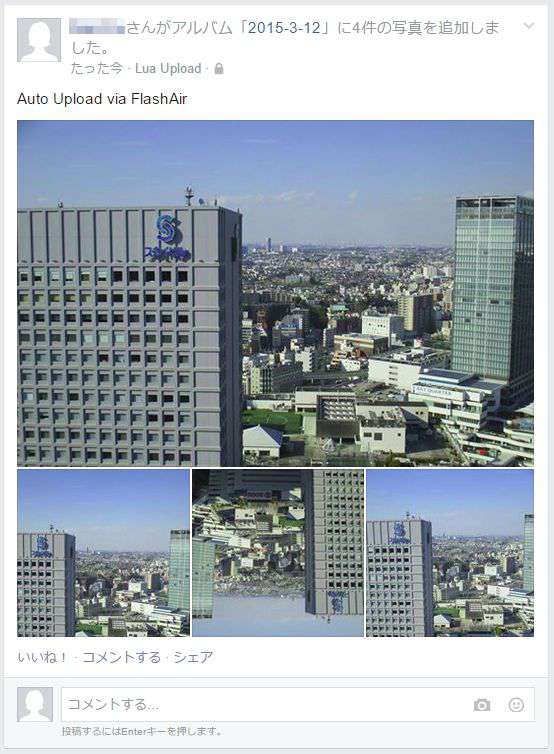
 FlashAir™ Developers
FlashAir™ Developers